Win+X Menu Editor is a free program for Microsoft Windows 8 and 10 devices that enables you to customize the Windows-X menu.
Links point to system tools like the Device Manager or Disk Management, provide you with shutdown options, or open the Task Manager or start searches.
If you use the menu regularly, you may have some items listed by the Windows-X menu that you don't require, and others that are not listed at all.
That's where a program like Win-X Menu Editor steps in, as it enables you to add or remove items from the menu.
Win-X Menu Editor

Win-X Menu Editor is a simple program that you can run right after you have downloaded and unpacked it on your system.
The application lists all existing links in its interface. These are sorted into groups that are displayed separately in the menu.
To remove a program from the Windows-X menu, simply select it in the Win+X Menu Editor interface, and click on the remove button afterwards.
Note: Any change becomes visible only after you restart Windows Explorer, log off and on again, or restart the PC. Win+X Menu Editor comes with a handy "restart Explorer" option which you can use for the purpose.
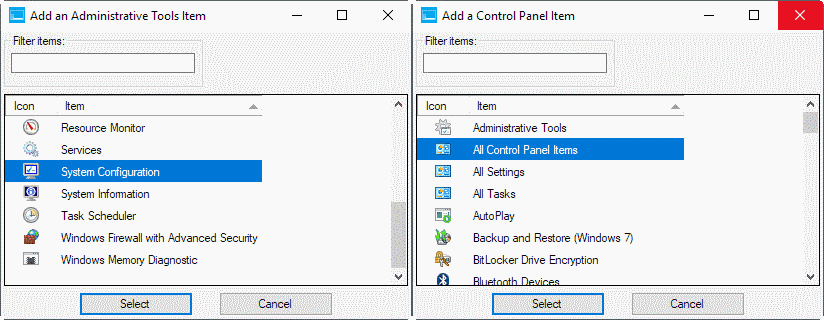
Adding items on the other hand requires more work. You select Add a program from the list, and then one of the four available options:
- Add a program -- this is a straightforward option, as you may select any application using the opening file browser. You may add your favorite programs for instance to the Windows-X menu.
- Add a preset -- A list of common locations that are not displayed by default in the menu are available for quick selection. This includes links to Services, the Snipping Tool or Notepad.
- Add a control panel item -- Select a (classic) Control Panel item that you want displayed in the Windows-X menu. You may also add a link to "all Control Panel items", which opens the main Control Panel window when activated.
- Add an administrative tool -- Works in similar fashion as the "add a control panel item", only that you may select to add Windows administrative tools such as the Event Viewer, Disk Cleanup, Local Security Policy, or Task Scheduler.
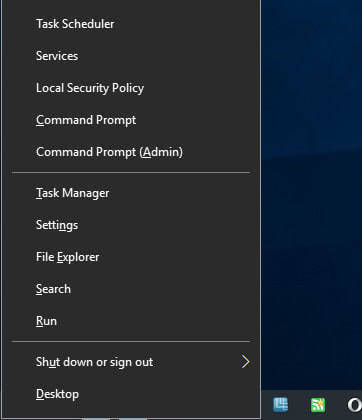
Closing Words
Win+X Menu Editor is a handy program for Windows users who use the Windows-X menu on their devices regularly.It allows them to remove links that they don't use, which is good as it frees up space and improves the selection of the remaining items, and add links to features and programs that are missing in the default menu that are used regularly.













No comments:
Post a Comment