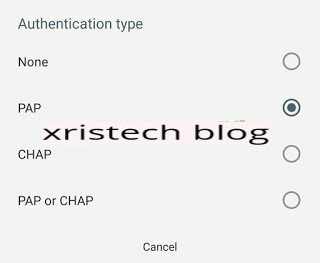 |
| See The New Stark VPN Settings for Glo 0.0k on Xristech Blog |
I won't say much, let's dive straight to the settings. First of all, if your data network refused to come up, kindly go to your APN settings and input my settings below.
APN SETTINGS
- Apn name >Xristech
- Apn > 9mobile
- Proxy and Port > leave them blank
- Username and password > leave them blank
- Scroll down to Authentication Type and tick PAP
- Then save this APN. Your data network will come up for you to use.
After that, follow the next steps below.
- Download or update your Stark VPN Here
- In Tweaks, select "Glo"
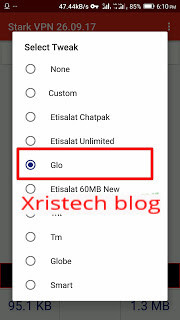 |
| See The New Stark VPN Settings for Glo 0.0k on Xristech Blog |
- Finally, tap the RED Button to connect.
- Then wait for few seconds for the vpn to connect. You will see a Key in your notification bar if it's connected.
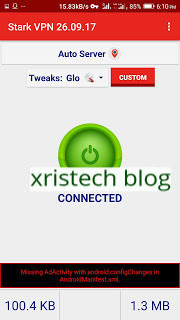 |
| See The New Stark VPN Settings for Glo 0.0k on Xristech Blog |
- Now, launch your browser and start browsing.
That's all friends. Please share this post using the share buttons below.










No comments:
Post a Comment